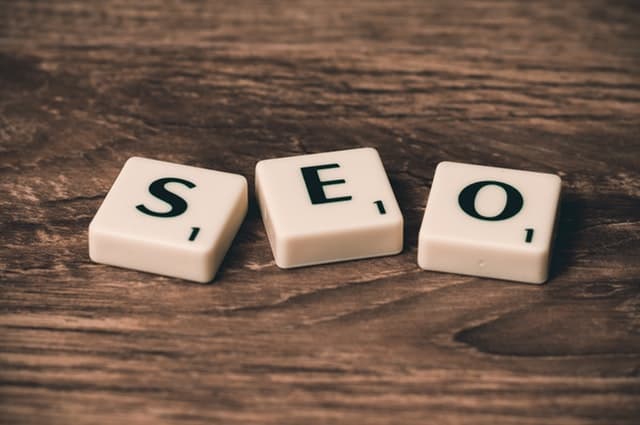Regardless of the social media buzz, email marketing still works. Even though you may have a large following on social media, you will notice that the organic reach and conversion rate is very low. Though you can build a brand with social media, relationship and sales will be built through email marketing.
Email marketing has been working for many people and still does. Therefore, what you want to do is to find the best way possible to start building a strong relationship with your contacts. If you an email user, you might already be using Gmail for all your internet communication. Sometimes switching accounts or using another platform for mass email can be a daunting task.
Nonetheless, Gmail limits will not allow you to use the email platform for marketing campaigns. According to Gmail, you can only send 500 emails/day (recipients /per day) with a Gmail Account and 2000 messages through Google Apps. Why? Gmail is not an email marketing platform.
If you persist and start using the platform for email marketing campaigns, you may risk having your account blocked and the message sent getting into the spam folders of recipients. Apart from that, Gmail does not provide statistics of the open and click-through rate. There are no list management tools to help optimize and get the best results.
With all this said, you can be disappointed when trying to use Gmail for marketing purposes. But wait a minute, there’s a way out. There are some amazing tools out there that you can use for your mass email. These email merge tools are able to turn your Gmail into a powerful email platform where you can send personalized and send mass emails with tracking features to recipients.
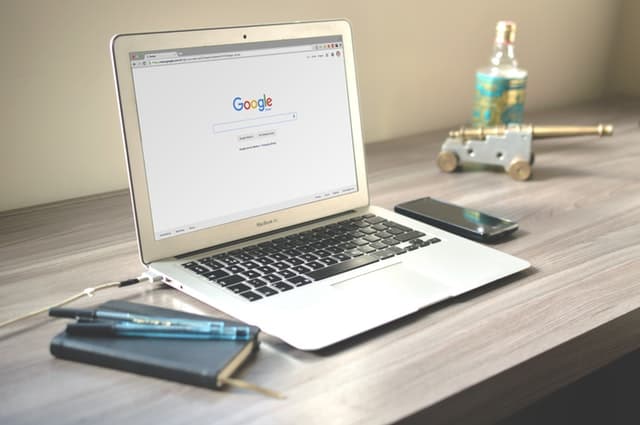
Here is a three-step process to start using your Gmail effectively for email marketing:
1. Import your email recipients to Google Sheets.
You have to create a list to your send mass email. You can create a Gmail group with all the email recipients. Then, proceed to log into your Google Drive account to create a Google Sheet with a name given to it. Now, import the contacts from the group to the Google Group.
2. Select a Gmail Merge Service Provider.
This is the service provider that will enable you to leverage Gmail for mass email sending. There are several email merge service providers out there, one of the best is GMass. Use Add-ons > Get add-ons at Google Drive to connect to Google’s add-on store and then select your mail merge service provider.
3. Create Draft Email and Send through the Mass Email Provider.
Use Compose to create a new Gmail message. Save the message as a draft and give a title to the Gmail message. Once you are done, go to your Google Drive and then use the mail merge service provider to send your email. Check delivery and report from the mail merge service provider. Check the open, click through, conversion rate and other important statistics from the email merge service provider.